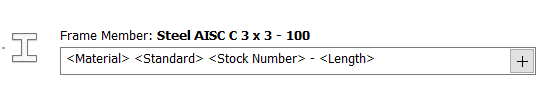Inventor 101 - File Naming Defaults
Did you know you can specify the default settings on how your files are named and displayed in the browser? In this post, we’ll cover how to do just that for Frame Generator, Tube & Pipe, and for the Mirror/Copy command
For years I’ve seen users get extremely frustrated with the default naming convention of parts when using Design Accelerator options like Frame Generator, Tube & Pipe runs, or even when using a basic command like Mirror & Copy.
For example: I insert a piece of Angle (2 x 2 x 1/8 x 33.50”) using Frame Generator.
That then creates the item as you specified and names it as: “AISC L 2 x 2 x 1/8 – 33.50”
In this case for the Display Name, I have the Frame Generator Naming Default for Frame Members set to <Standard> <Stock Number> <Length>
But did you know you can change this option to your liking or specific needs?
Open the Application Options menu from the Tools tab in Inventor and select the File tab on the pop-up menu. At the very bottom, under the “Options” heading, select the “File Naming Defaults…” button.
In the pop-up menu, select the Frame Generator tab and on the left side, you’ll see the “Frame Member” designation with the I-Beam icon to the left. Select the “+” sign to open a pop-up listing other fields you can add.
Note: You can specify where in the name string you want the new field added. You can also rearrange the order.
For example, I want to add the “Material” designator to the Frame Member field at the start of the string, so I select in the string field right before “<Standard>”, select the “+” sign, then select “Material” (be sure to add a space between the selections.
This menu also allows you to set the Part name as well:
You can specify to use the File Name as the Display Name.
o FYI – The “Display Name” is what you’ll see listed in the file browser menu whereas the “File Name” is the….you guessed it, name of the part file.
Numerous other setting options are available here as well on this menu. Set them as needed.
On the Tube & Pipe tab you can select the naming defaults for the Routes, Straight, Sweep and Bend segments for pipes and hose.
When it comes to Mirror & Copy, I’ve seen a lot, a LOT of users that use the feature but fail to correct the default appended text of “_MIR” or “_CPY”. Add to that, I’ve seen users Mirror or Copy those mirrored/copied files numerous times ala Autocad style and thus end up with file names along the lines of:
Widget_MIR_MIR_MIR_MIR_MIR.ipt
I recently saw a file where there were no less than 25 “_MIR” designators.
Granted, using the proper process and paying attention when performing the Mirror/Copy command within Inventor can and should resolve such an issue, but these settings can be customized as you need them.
Having the “_MIR/_CPY” appended text to me is a great red flag when I’m verifying a BOM, but of course, this is just another example of how you can configure Inventor to operate the way your Design department works and ideally eliminate rework.
What are your thoughts & experiences?